Verification Step 3 – TIMSS mini-player
For the final test, launch the TIMSS mini-player on a device determined to be TIMSS-compatible to check that the mini-player runs properly. The
TIMSS mini-player contains the student login screen and the student directions for the test. Please note that although the
TIMSS mini-player is in English only, the assessment will be delivered entirely in French for students participating in the French assessment.
Please use the following link to launch the
TIMSS mini-player:
The Student Login window will open, as shown in the next screenshot. Press F11 to activate full screen mode. Use the following login credentials:

|
 |
| 99950001 |
10080 |
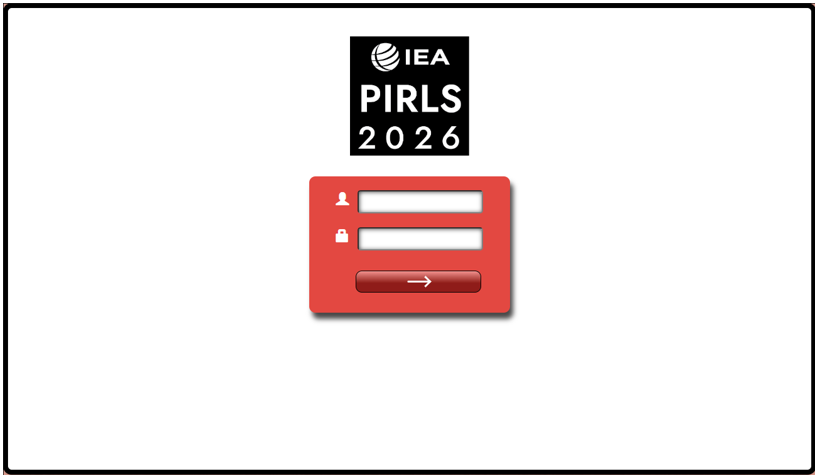
Click on the arrow button to continue.
Once logged in, the Directions login window will open, as shown in the next screenshot.
Enter 0000 as the Password and click on the Start button to continue to the Directions.
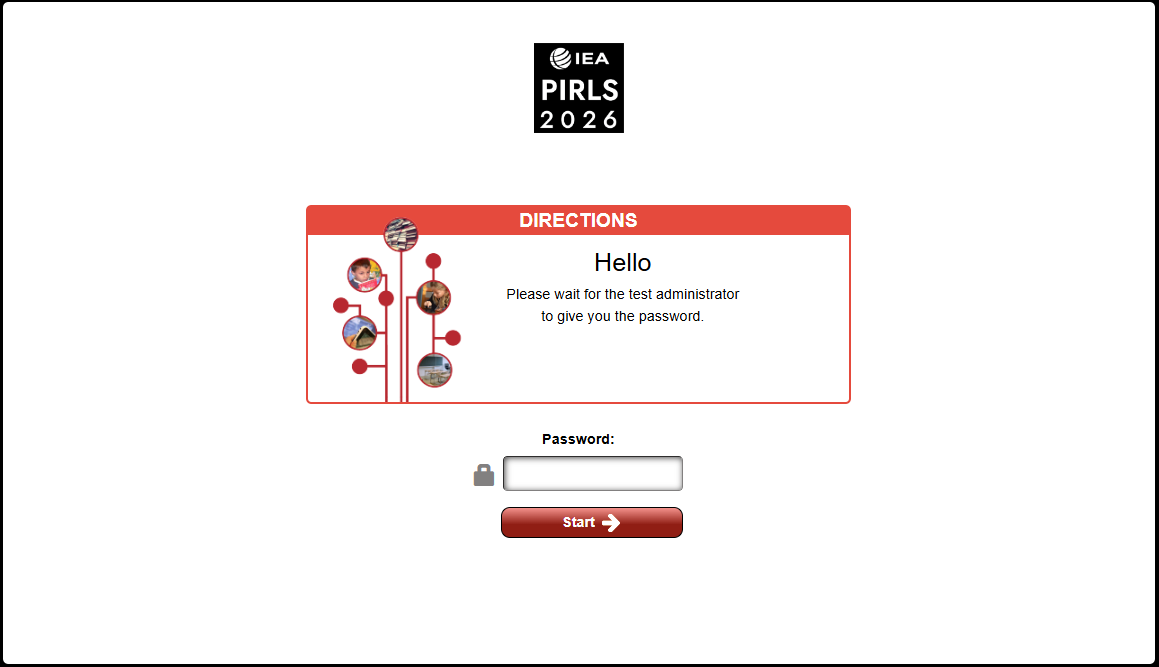
Move through the Directions by using the navigation buttons  and
and  at the bottom of the screen or by clicking on the question numbers in the bar on the left side of the screen. To skip the example questions, click on the last section of the scroll bar. A page that says “Class Projects” at the top will open, as shown in the next screenshot.
at the bottom of the screen or by clicking on the question numbers in the bar on the left side of the screen. To skip the example questions, click on the last section of the scroll bar. A page that says “Class Projects” at the top will open, as shown in the next screenshot.

Click on the Next button to move forward. A page that shows a website called “Benefits of the World’s Oceans” will open, as shown in the next screenshot.
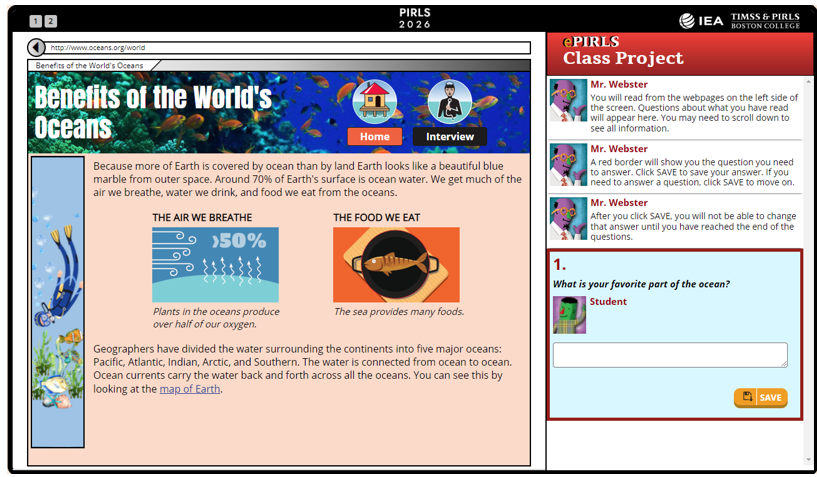
Click the SAVE button in the lower right corner to move forward. A page that shows Google search results will open, as shown in the next screenshot.
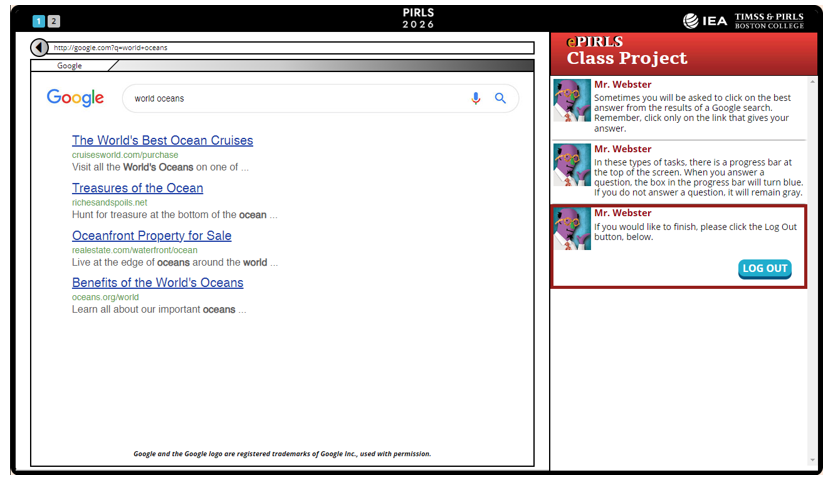
Click the LOG OUT button in the lower right corner to move forward. The last page of the directions will open: click the Next button to move forward. The program will display the Student Questionnaire Login Screen. Please enter password 1451 and click Start to move forward.
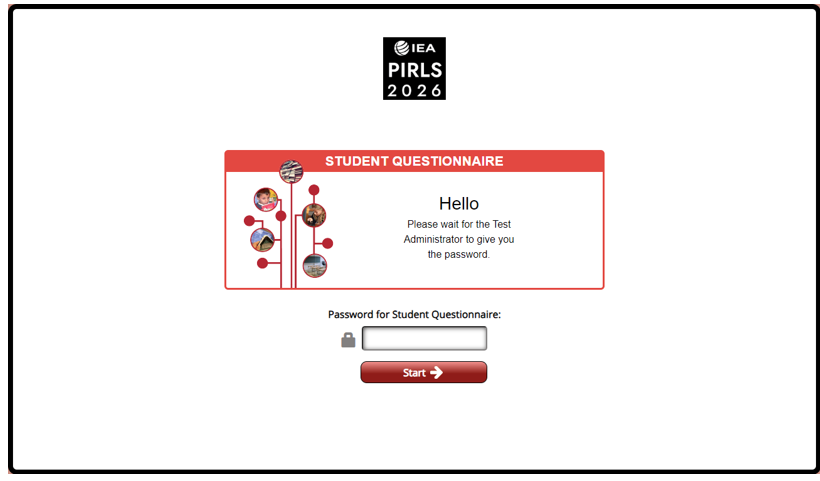
On the next screen, click on the arrow  button to continue, as shown in the next screenshot.
button to continue, as shown in the next screenshot.
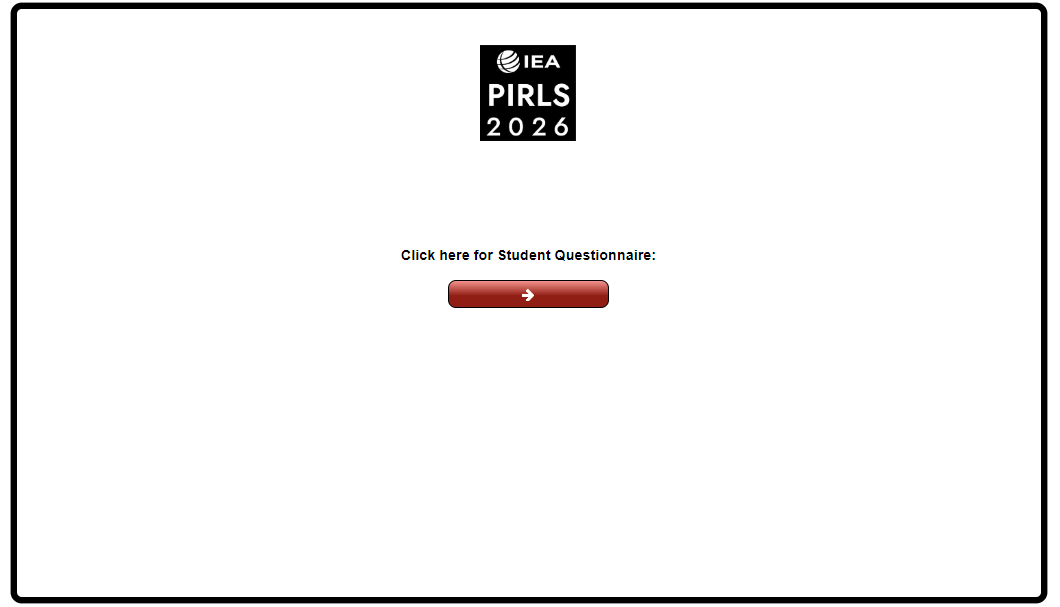
The program will connect to the compatibility test of the Student Questionnaire, as shown in the next screenshot. Click on the Play  button.
button.
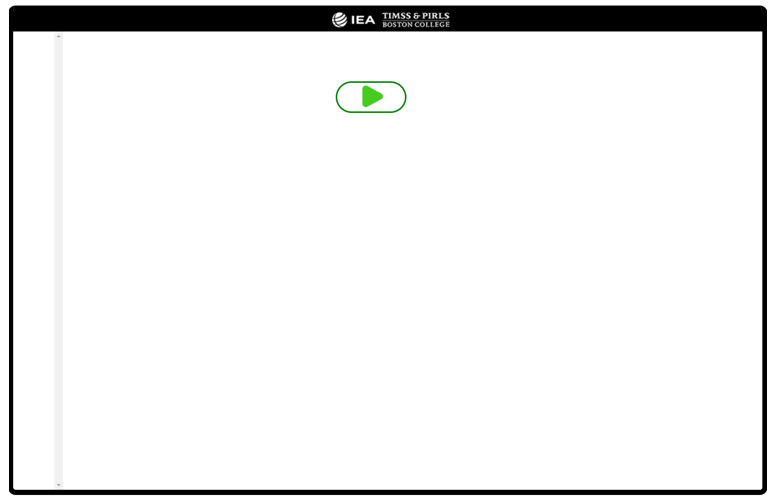
If the window displays a:
| “This site can’t be reached” message |
The device might not be connected to the internet or the connection to the test server is being blocked by the firewall. |
 Green check mark Green check mark |
The Student Questionnaire player is compatible. |
 Red X symbol Red X symbol |
The device may have lost internet connection while the test was running. |
 Loading symbol Loading symbol |
If this symbol is displayed for more than two minutes, the internet connection may be poor or the internet speed is too slow. |