Verification Step 3 – TIMSS mini-player
For the final test, launch the TIMSS mini-player on a device determined to be TIMSS-compatible to check that the mini-player runs properly. The TIMSS mini-player contains the student login screen and the student directions for the test. Please note that although the TIMSS mini-player is in English only, the assessment will be delivered entirely in French for students participating in the French assessment.
Please use the following link to launch the
TIMSS mini-player:
The Student Login window will open, as shown in the next screenshot. Press F11 to activate full screen mode. Use the following login credentials:
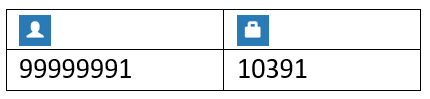
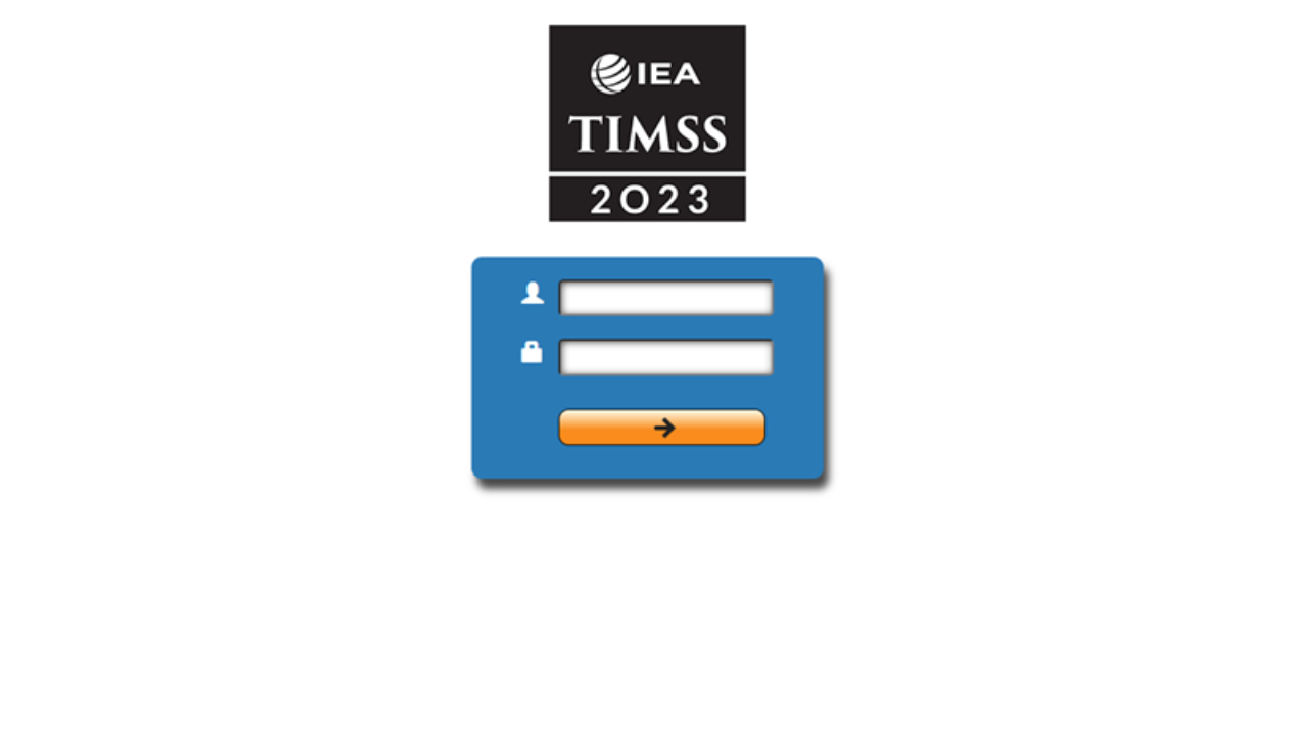
Click on the arrow button to continue.
Once logged in, the Directions login window will open, as shown in the next screenshot.
Enter 0000 as the Password and click on the Start button to continue to the Directions.
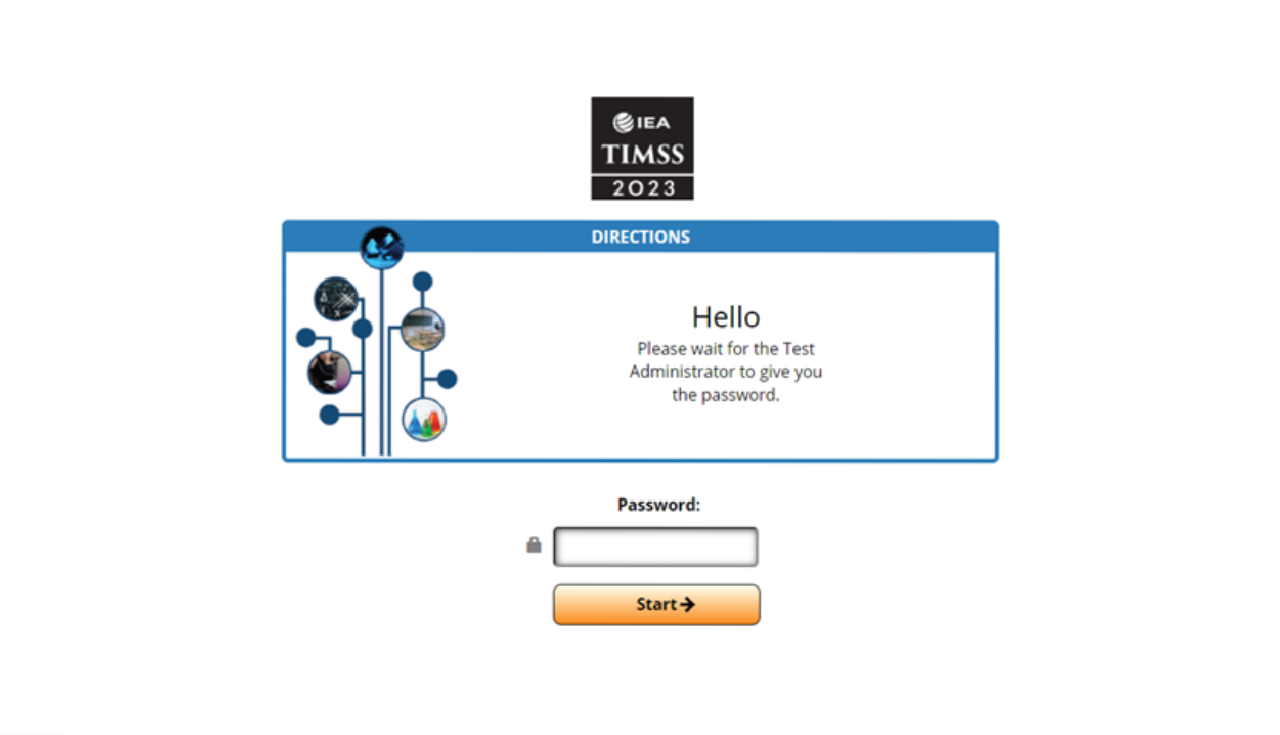
Move through the Directions by using the navigation buttons— and —
and — at the bottom of the screen or by clicking on the question numbers in the bar on the left side of the screen.
at the bottom of the screen or by clicking on the question numbers in the bar on the left side of the screen.
When you have progressed through the whole Directions content, you will see a logoff web page, as shown in the next screenshot.
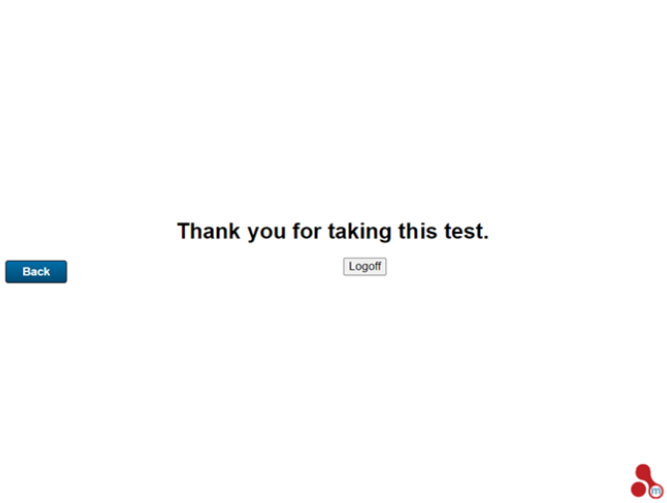
Click on the Logoff button to exit the TIMSS mini-player program. Then close the browser. If you are able to proceed to the end of the mini-player, then the verification was successful.
IT contact info
We recommend including contact information for an IT technician from the school or school board/district to be copied on IT-related electronic communications. Their name, phone number, and email address can be inputted in the corresponding fields of the form.